Configuring the Department Monthly Package report
Use this utility to select and combine the multiple management reports into a single report, which you can then distribute multiple ways - including sending an email with the attached report or a link to the directory where the report is stored. For a description of each report included in this package, see Reports in the Department Monthly Package.
Before generating this report package, you may consider removing the reports from last month. For instructions, see Removing reporting source files.
To configure the Department Monthly Package report:
-
Navigate to one of the following:
- In the Mgmt Admin task pane, in the Management Reporting section, click Manager, and double-click Dept Monthly Package.
- In the Mgmt Report task pane, in the Performance Reporting section, click Manager, and double-click Dept Monthly Package.
- Refresh the data by doing one of the following:
In the Main ribbon tab, click Refresh Data.
- Press F9.
-
Complete the following refresh variables, and click OK:
Option Description BudVar Report ONLY - Select Comparison Time Series For comparing to actual amounts within the reports, select either Budget (Static Budget) or Flex (Flex Budget). BudVar Report ONLY - Populate Remaining Months with... To populate remaining months in your trend report, select Budget (Static Budget), Current Year Forecast, or Last Year Actuals(Flex Budget). Choose Department Rollup Select the department to include in the report. Fiscal Year (optional) Select the fiscal year to include in the report. Fiscal Period (optional) Select the month to include in the report (based on the year you selected in the Fiscal Year field). Pay Period (optional) Select the pay period to include in the report (based on the year you selected in the Fiscal Year field). - To specify the reports to output data in this batch report, do the following:
- To output data for a report when processing, type an X in the cell next to the report name. By default, an X displays next to each report name.
To exclude a report from generating data when processing, clear the X from the cell.
IMPORTANT: When you run the batch report on your screen, the system processes the data for the reports and displays each report as a tab—even those where you have removed the X. However, when you actually process the batch report, the system will not include any data in those reports where you have removed the X, though the tab still displays.
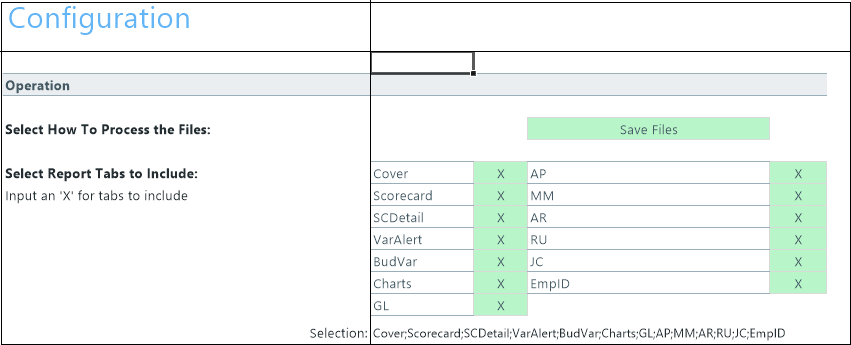
-
In the Configuration section, do the following:

Option Description File Prefix Displays the year and month selected in the refresh variables selected in Step 3. You can edit this field, as needed. The prefix name is followed by the executive level and name. For example, Feb-2017SallyKlein. Configured Comparison Period for BudVar Tab Select one of the following:
- Current Year Budget (CYB)
- Flex Budget (FLX)
Select Other Comparison Period for BudVar Tab Select one of the following:
- Last Year Actuals (LYA)
- Current Year Budget (CYB)
Trend - Remaining Yr Months for BudVar Tab Select one of the following:
- Current Year Forecast (CYF)
- Current Budget (BUD)
- Last Year Actuals (LYACT)
- There are multiple ways to generate and distribute the report package, depending on your need. For more information and instructions, see Processing and distributing the Department Monthly Package report.

